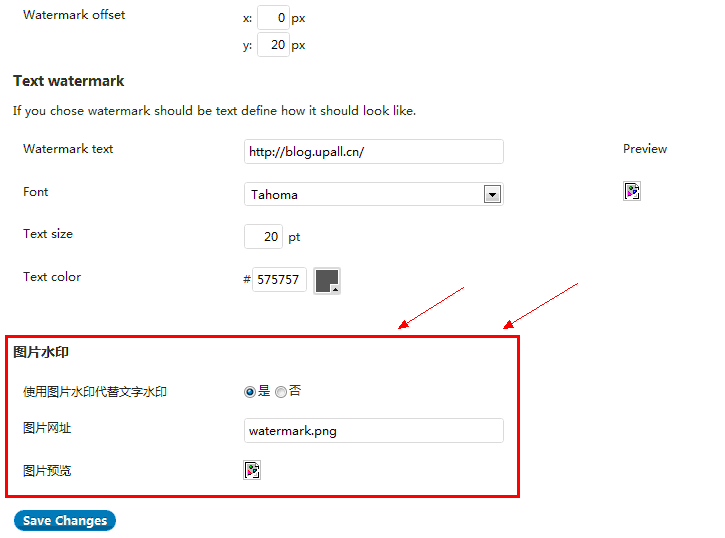说明:
Watermark RELOADED 可以在写文章上传图片后为图片添加文字版的水印。为了让其支持图片版的水印,所以有了此文。下边效果预览部分的红框即为添加的功能(有待完善,但功能正常)。
效果预览:
注意:
此非正式版,有不少细节需要修改,比如图片不能预览。但整体功能可以正常使用。
后台设置中的水印文件位置相对于插件根目录,不支持上传、不支持以“http”开头的文件,可以输入是“watermark/1.png”或“watermark.png”,开头不需要“/”。
具体操作:
需要修改“watermark-reloaded.php”文件中的代码、水印需要入到插件的根目录可根目录的某个文件夹中,名称可自定。
打开“watermark-reloaded.php”共五处修改(修改一个属性、三个方法、添加一个方法)。三个需要修改的方法中一个是后台设置、一个为图片水印的开关、一个为图片水印时修正水印位置,添加的一个方法为生成图片版的水印。
第〇处:为数组属性“$_options”添加两个元素,修改后代码为:
protected $_options = array( 'watermark_type' => 1, // 0:text,1:image 这个是新加的 'watermark_file' => 'watermark.png', // 这个是新加的 'watermark_donated' => 0, 'watermark_hide_nag' => 0, 'watermark_on' => array(), 'watermark_position' => 'bottom_right', 'watermark_offset' => array( 'x' => 5, 'y' => 5 ),
第一处:找到“doWatermark”方法中的“$this->imageAddText($image, $opt);”修改为(“createPreview”方法中也有一处,不需要修改):
// And finaly write text to image
if ($this->get_option('watermark_type')){
$this->imageAddImg($image, $options);
}else{
$this->imageAddText($image, $opt);
}
第二处:在方法“calculateBBox”开头添加以下代码:
private function calculateBBox(array $opt) { // 这行不需要添加,主要是方便大家定位
if (!empty($opt['watermark_type'])){
$src = dirname(__FILE__).'/'.$this->get_option('watermark_file');
list($width, $height) = getimagesize($src);
$bbox = array(
'bottom_left' => array(
'x' => 0,
'y' => $height
),
'bottom_right' => array(
'x' => $width,
'y' => $height
),
'top_right' => array(
'x' => $width,
'y' => 0
),
'top_left' => array(
'x' => 0,
'y' => 0
)
);
$bbox['width'] = $width;
$bbox['height'] = $height;
return $bbox;
}
第三处:随便在类“Watermark_Reloaded”里找个位置添加方法“imageAddImg”,代码:
private function imageAddImg($image, array $opt) {
$src = dirname(__FILE__).'/'.$this->get_option('watermark_file');
$info = getimagesize($src);
$width = $info[0];
$height = $info[1];
switch ($info['mime']){
case "image/jpeg" :
$src = imagecreatefromjpeg($src);
$ext_name = 'jpg';
break;
case 'image/gif' :
$src = imagecreatefromgif($src);
$ext_name = 'gif';
break;
case 'image/png' :
$src = imagecreatefrompng($src);
$ext_name = 'png';
break;
default :
$src = imagecreate($width,$height);
imagecolorallocate($src,0xff,0xff,0xff);
}
$offset = $this->calculateOffset($image,$opt);
imagealphablending($image, true);
imagecopy($image, $src, $offset['x'], $offset['y'], 0, 0, $width, $height);
return $image;
}
第四处:找到“optionsPage”方法中HTML部分的代码,在table标签后添加以下代码(用于WP后台设置):
<h3>图片水印</h3>
<table class="form-table">
<tr valign="top">
<th scope="row">使用图片水印代替文字水印</th>
<td class="wr_width">
<fieldset class="wr_width">
<legend class="screen-reader-text"><span>启用图片水印?</span></legend>
<?php $watermark_type = $this->get_option('watermark_type');?>
<input name="watermark_type" type="radio" value="1" <?php if ($watermark_type) echo ' checked="checked" ';?> />是
<input name="watermark_type" type="radio" value="0" <?php if (empty($watermark_type)) echo ' checked="checked" ';?> />否
</fieldset>
</td>
</tr>
<tr valign="top">
<th scope="row">图片网址</th>
<td class="wr_width">
<fieldset class="wr_width">
<legend class="screen-reader-text"><span>图片网址</span></legend>
<input style="width:100%;" name="watermark_file" type="text" value="<?php echo $this->get_option('watermark_file');?>" />
</fieldset>
</td>
</tr>
<!-- 这里先不要了,图片预览还不完善
<tr valign="top">
<th scope="row">图片预览</th>
<td class="wr_width">
<fieldset class="wr_width">
<legend class="screen-reader-text"><span>图片预览</span></legend>
<img src="<?php echo dirname(__FILE__).'/'.$this->get_option('watermark_file');?>" />
</fieldset>
</td>
</tr>
-->
</table>
<完>